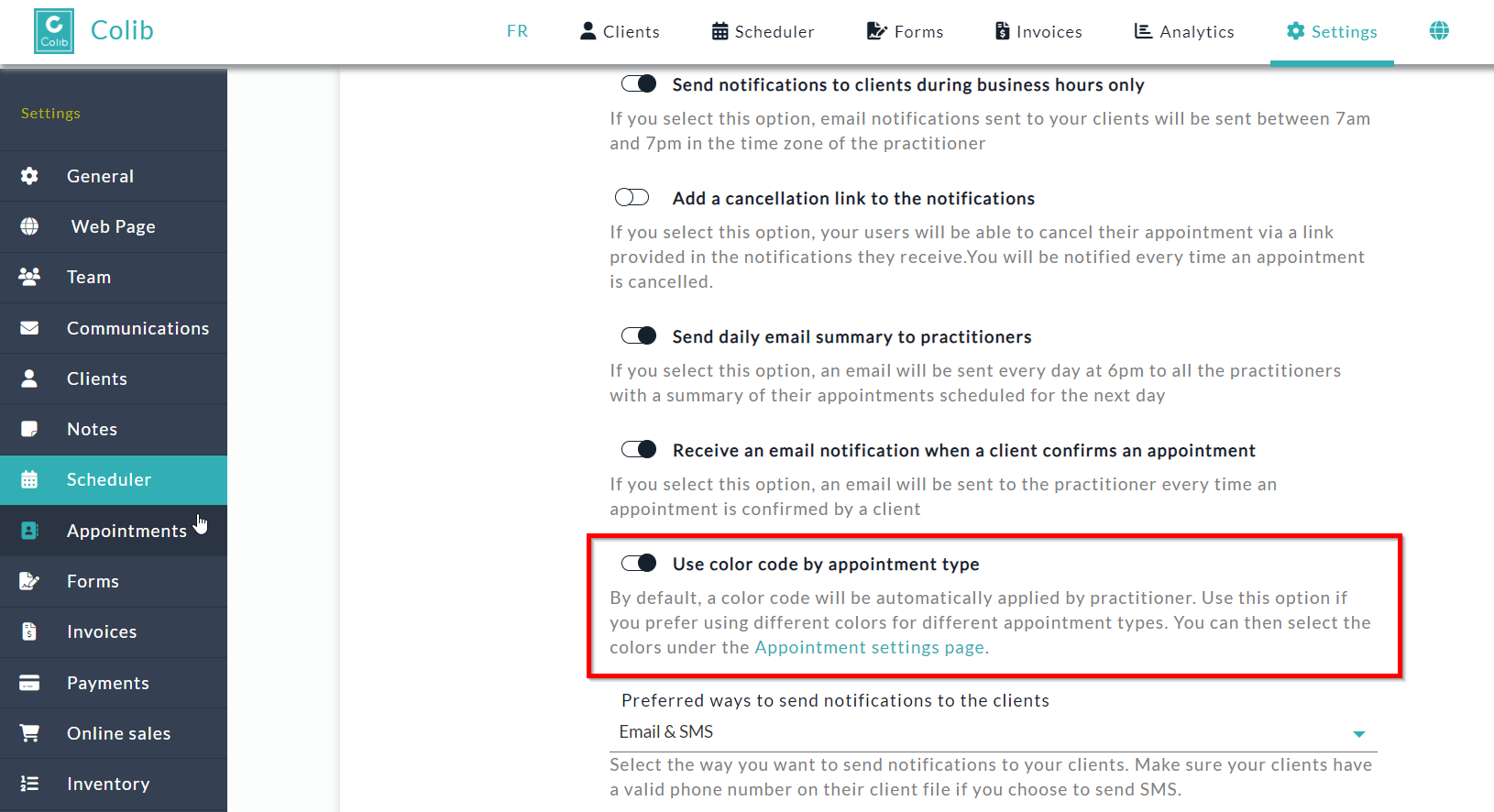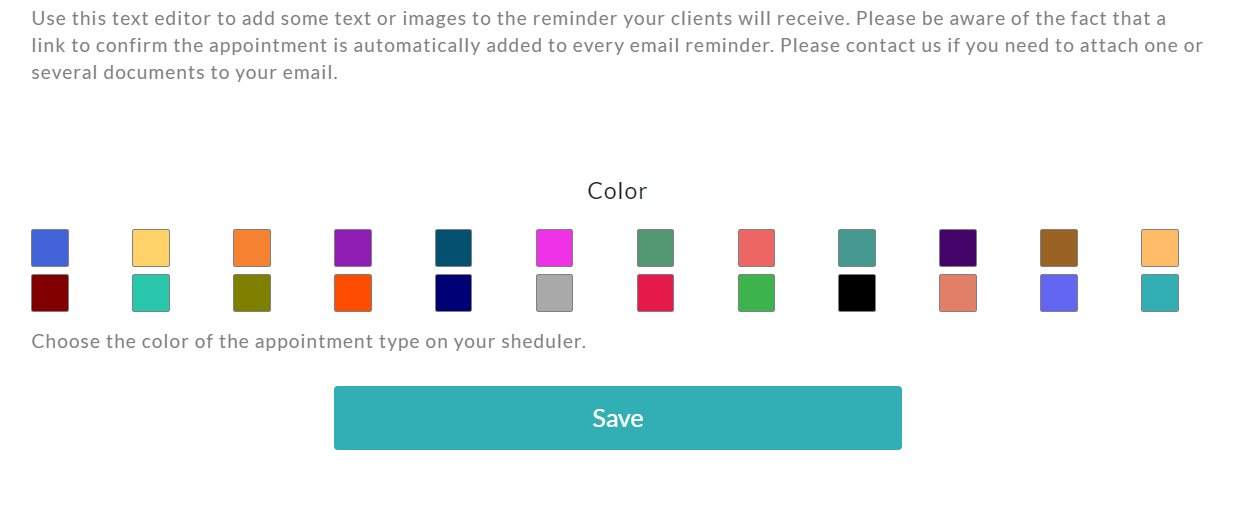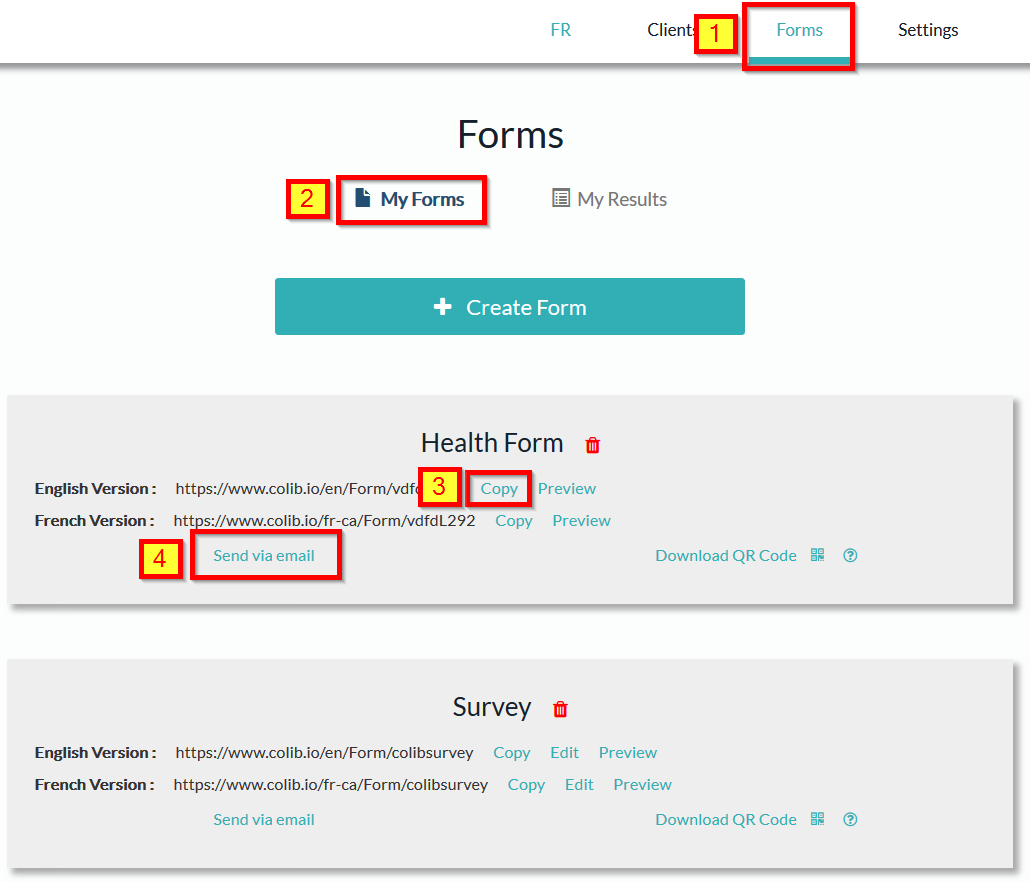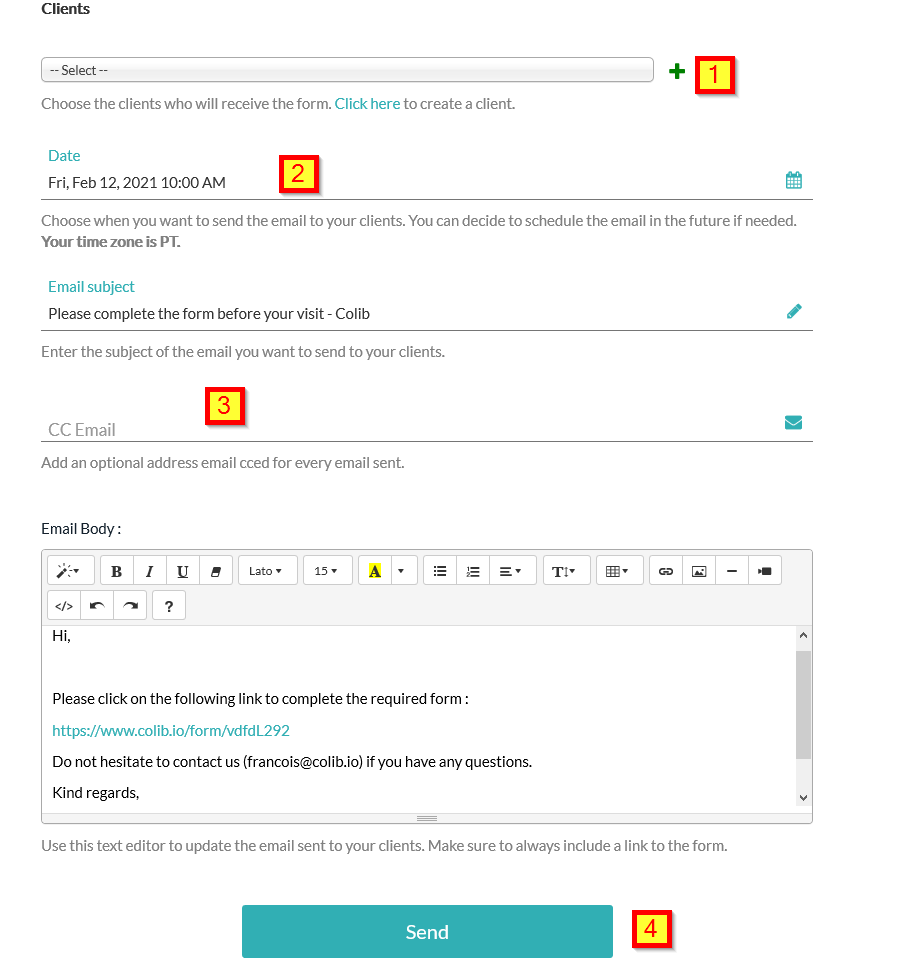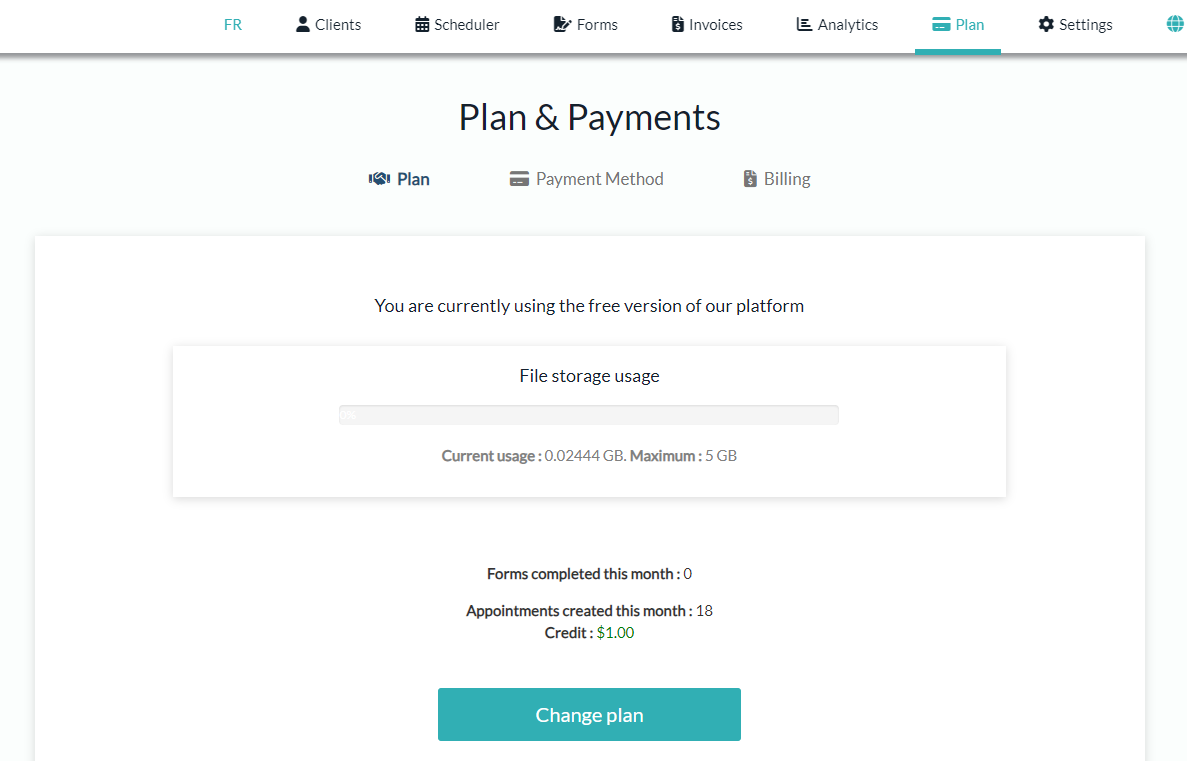FAQs
General
Appointments
Booking
Scheduler
Clients
Invoicing & Receipts
Payments
Forms
Integrations
Notes
Telehealth / Video calls
Practice
Plans
Security & Privacy policy
Client Portal
Visit our help center to obtain more information about our platform.